You can view your upgrade options from the My Account section of the website
- Go to the My Account page.
- Go to the Subscriptions page.
- Select the View button next to the subscription in the Subscriptions table; or
- Click the subscription number under the Subscription column in the Subscriptions table.
At the bottom of the subscription details table and in the subscription totals table on the View Subscription page is a set of action buttons. You can use these buttons to:
- Cancel an active subscription
- Suspend an active subscription
- Reactivate a suspended or recently cancelled subscription
- Resubscribe an expired or fully cancelled subscription
- Pay for a renewal order when the automatic recurring payment failed or the subscription uses manual renewals
- Change the Payment Method used for automatic recurring payments
- Toggle between manual and automatic payments
- Renew early
- Upgrade or downgrade the subscription line items
Depending on your existing subscription you will have different Upgrade or downgrade options available.
Please contact us in Discord to discuss other situations you would like to upgrade for that aren’t listed above.